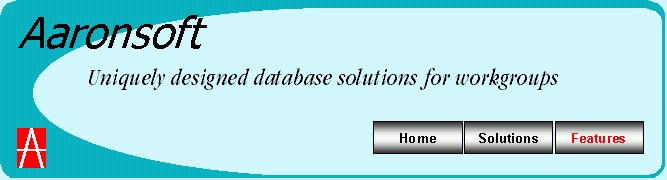
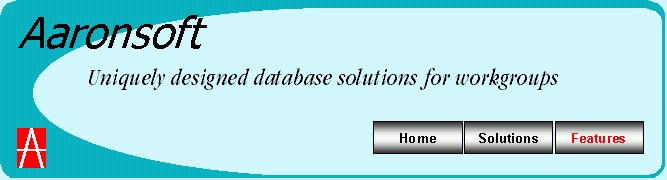
All of our database solutions have these standard features:
Individual Logins and Other Security
The minute you open the database it requires a name and password to allow access. People responsible for maintaining the database are given admin access so they can do basic administration functions. Also, we allow you to set whether or not you want the person to login every time they open it. You may already have enough password security on the PC to allow the database to open without a password; your choice.
Unique View Concept
Everything you do with the database is through views; they are "views" into your database and it's functionality. Our databases have two types of views; data views and utility views. Data views are used to review, add, update, and delete information in the database. Also, the data views allow you to see your data in various sorting and filtering arrangements. For example, you can sort alphabetically from A to Z or Z to A; based on any field in the view. Powerful filters help you select a specific set of records to work with in the view.
The utility views help you quickly perform a variety of tasks on the database. Here is where the true power of our databases excels. It is one thing to quickly work with data in a data view, it's another thing to use the supporting utilities and experience the true power. There are a number of built-in utilities that give you the same features and database management capabilities found in the huge and expensive enterprise-wide databases like SAP and Oracle. For example, the Intelligent Report Utility helps you quickly get unique reports to meet the most demanding of needs. You would have to build thousands of different reports in other databases to equal the capabilities found in this utility.
Using utility views to perform tasks is a unique concept that allows us to bring these features to your needs in the most intuitive method. If you can click around in Windows you can use all of the utilities in our databases.
Automatically Saves Data
Data is automatically saved when you finish an entry and click to the next one. That's right, if you finish typing the phone number in the Phone field and click on the email field, the phone entry is saved, and journaled at that moment. This means that if your computer went down or got the blue screen of death right after you entered the phone number that change would have been saved.
No Experience Required
Our databases use the familiar "point-and-click" friendliness of the Windows software. If you can click around in windows you can use an Aaronsoft database. You do everything by filling in fields, checking boxes, clicking and selecting choices in a drop-down field, and clicking command buttons. That's it, no training required and no programming. You can quickly master this database and be productive immediately.
We have built in hundreds of subtle and intuitive innovations to make it powerful yet easy to use; we don't want our products to be the ultimate challenge. For example, when you preview a report before printing it the report opens up in a full screen view. Also, when you are printing labels you can use partially used sheets since we use a graphic of the sheet of labels to help you indicate which label you want to start printing on. You see, we save you from wasting labels by skipping the used ones. How do you like that; print just a few or pages of labels.
Programming Knowledge NOT Required
The utility views we have built into every database are designed to give you all options and choices available in each utility without a programming knowledge. Get even the most powerful functionality out of our databases with simple clicks. You want the power to get exactly what you want and you have it in our databases.
Shared Data with Field Level Locking
Many people at the same time access the database. With many people making changes to data it is possible to have two people enter conflicting changes. We designed the database to place an exclusive lock on the field each user is currently selected on to prevent these kinds of conflicts. Most databases lock the entire record; we chose to lock the field within the record so more than one person could be working in the same record.
Easy On the Eyes Intuitive Design
Years of customer feedback has helped us build clean easy to understand views. They use pleasant colors that where chosen to be viewed for hours and hours with minimum eye fatigue. Also, we standardized the appearance of the fields to signal the way the database treats it. For example, locked fields that can't be changed are have a transparent background. Also, we highlight required fields.
Tightly Designed Records
All of our databases are designed with a minimum amount of duplication, maximum use of pull-down fields, and computed values. Duplication waste time and if the information is available in the database we want to take advantage of it. For example, If you must maintain a separate address for each contact in a company because a few people work at remote offices we can help. We will design the database to automatically plug in the main address for the company every time a contact is added, then if the address is different for that contact enter the new address. By using the most pull-down fields we can we improve the quality of the data because the pull-down fields offers choices people select. If they typed in the data people may enter different ways making it difficult to get consistency in your data. Also, we can use the power of the PC to compute values to reduce data entry and other maintenance issues. For example, we can have the database automatically compute the age based on the date-of-birth value. Don't save both a date-of-birth and age for a record.
Powerful Reports
Just as important as working with data views is the ability to print the data in a variety of reports. If it needs to be printed, the database reports can do it. You can print reports that are detailed and summary information printouts, labels, forms, letters, envelopes, etc. Conditional formatting is available if you want specific text or graphics to appear based on values in a record. For each report we build several flavors so you can obtain the data sorted by various fields in the report. This combined with filtering of the data can provide very insightful reporting.
Also, we demonstrate our attention to details in the design of our reports. Little things like identifying the filtering criteria, indicating the date and time the report was printed, and who printed the report on all detailed and summary printouts go a long way toward helping people separate one report from another. We even go as far as to adjust phrases that may appear on a report. For example, a report that counts the number of entries in a group may state "14 people or 4.8% of the people in this report", but if the group only had one entry it would read as "1 person" not "1 people". These are subtleties, but help us in our desire to become the Lexus of reports.
Robust Intelligent Reporting Feature
Our Intelligent Report Utility, accessible from every data view, helps you quickly select a report to print or preview and set various printing options. You can set the report to print only the current record, the filtered records, or all records; set whether you want the sorting to be ascending or descending; and request auto-highlight to highlight information that has changed since and earlier date. Other options may appear depending on the type of report you select. For example, the form options mentioned earlier appear when the report selected is a form.
Journal & Review Feature
Our databases have a journal feature working in the background to record all changes made to the database with the person's name, the field they changed, the data and time of the change, and the value of the field before and after the change. This journaling, as it's called in the industry, is a tremendous level of protection only found in the large transaction processing databases where transaction data is critical. We feel all data is critical and go to this length to protect yours. By design we are providing this audit of changes made for your use and protection. The journal information gathered is saved in a separate database file from your data file. This is important because the odds of damaging both files preventing a recovery since your last backup is much less than when the journal information is combined with your data.
All data views have a review button that invokes the Data Review Utility. This utility view gathers the changes made to the current record and presents them in a data view so you can see the historical changes made to the record. Amaze your friends by identifying exactly when a particular change was made and by whom. Seriously, you will find this utility very useful to research the history and make corrections.
Form Feature
Our databases have reports designed as forms to fit your data to our more physical world. Forms you use day-to-day to conduct business can be designed into the database so you can work with them better. When you print a form type of report, you have three printing options: blank form, form with data, or data only. You can print out the form as a blank and have someone fill it out so the data can be entered, print the form with data so someone could review and update the information, or print data only so you can use you standard form for a particular reason.
No Wasted Labels Feature
Our unique Label Print Utility helps you select the label size and get exactly the number of printed labels you want without wasting unused labels on a sheet. Also, you can print multiple sets at the same time. For example, you can indicate that you want three sets printed starting with the 4th label down in the first column on the first sheet.
Select Feature
The select feature is built into every data view to help you "select" a specific set of records to filter on that do not have a common piece of information you can base filtering on. Sometimes you want to filter records, either to view or print a report on, that are so dissimilar it isn't easy to filter on a common value.
"Rolling Date Window" Reports Feature
We can design "rolling date window" reports that automatically report data for a range of days before and after the day the report runs (today). For example, you may want a report to should you entries for the past 30 days and the next 90 days of a schedule. This saves you the time of filtering for these criteria each time you want the report.
Additionally, our database solutions have these optional features:
Report Builder Utility
You can add your own customized detailed reports that are listed with the built-in reports as choices in the Intelligent Report Utility.
Your Database Solution on the Internet
You can have your database accessible through your current website with multiple account logins you maintain. You can give customers read-only access to their records or let people work with your database remotely. Multiple levels of security are available to offer a range of protection.
Your Database Records on a Handheld
Do you own a Palm handheld or similar device? Everyone in your company with a handheld can carry the database records with them. This takes a minimum of memory and is updated every time they sync for others applications like the calendar, address book, memo, etc.
© 2001, Aaronsoft